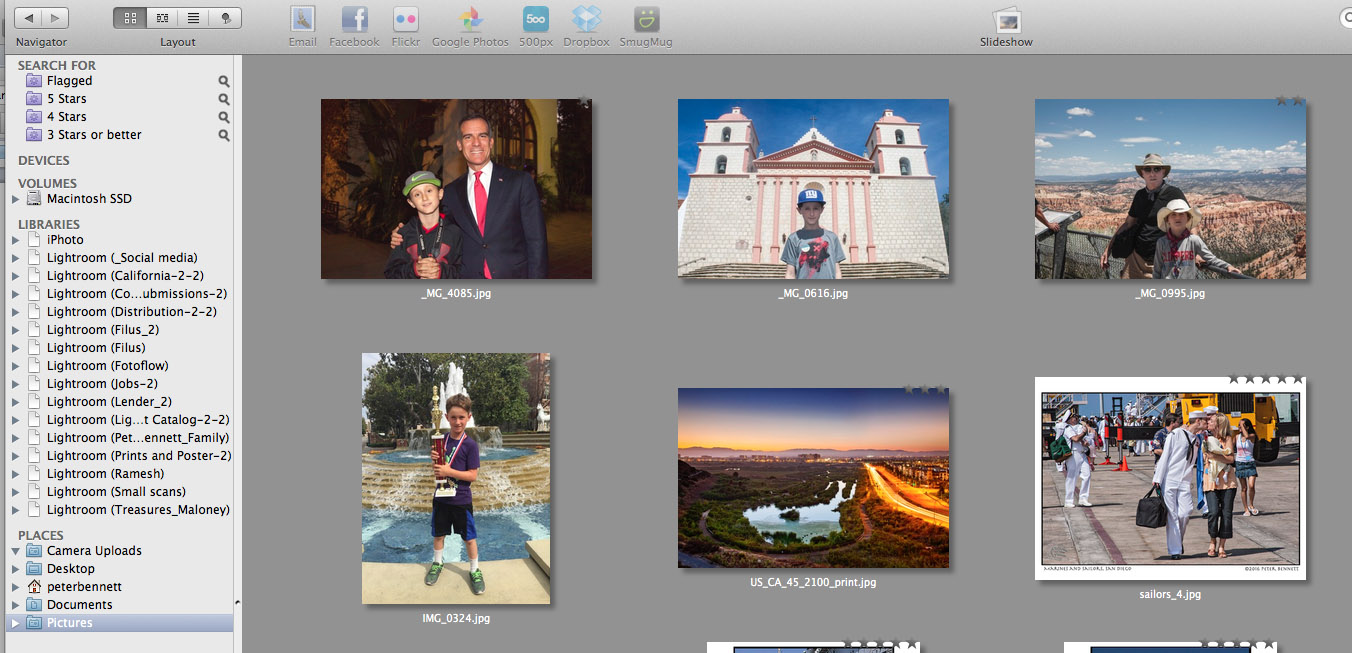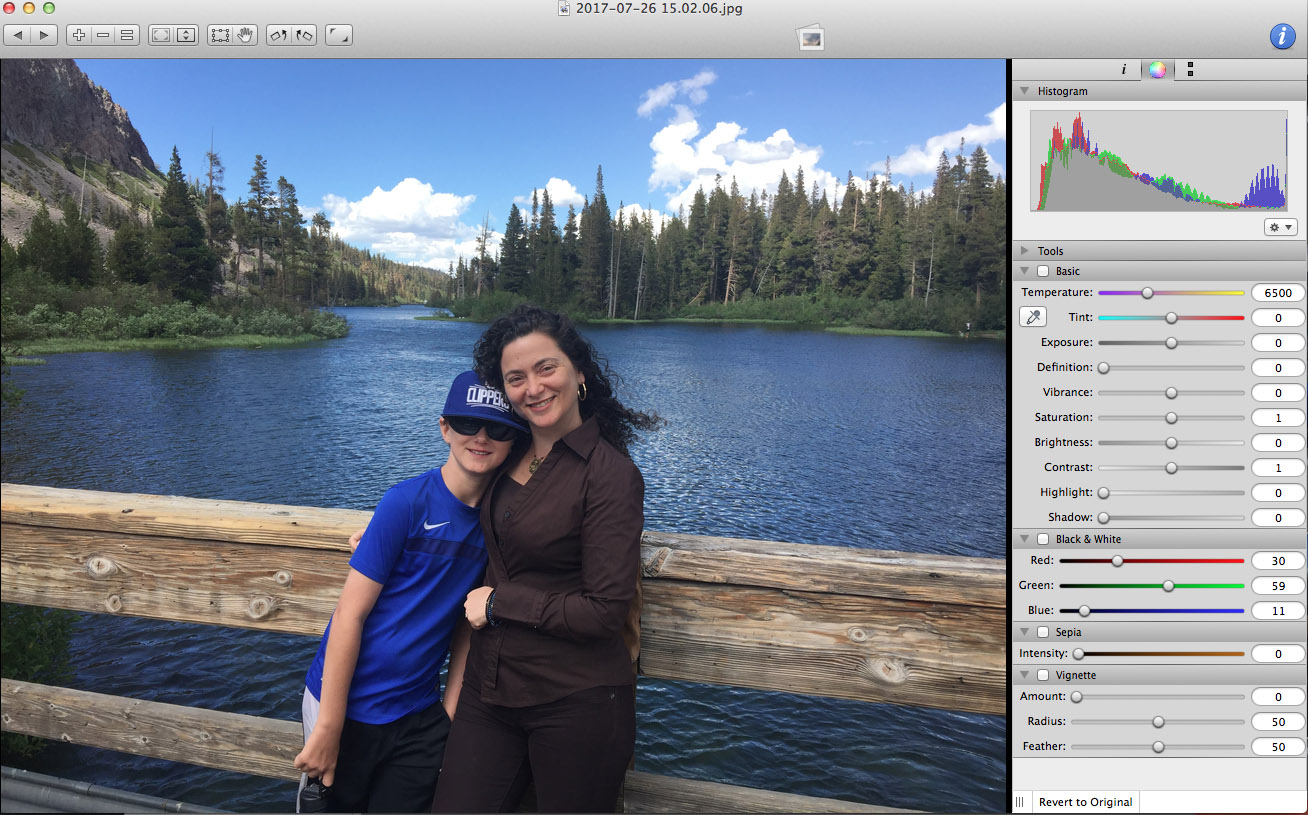Lyn - An easy and fast way to view your photos on your desktop
/I came across Lyn on a website listing alternative photo cataloging apps. I had been looking for a simple, desktop-based photo management program to offer as an option to my clients. Aside from Apple Photos, there is a trend towards cloud based image platforms such as Google Photos that offer no desktop management at all. Lots of my clients like working on their desktop and don’t like being forced to do all their work on the web. Also, with so much hacking going on, I think it’s asking for trouble to be completely reliant on web based platforms.
On Lyn’s website (https://www.lynapp.com/), the app is advertised as a “lightweight and fast media browser and viewer for Mac OS X, designed for Photographers, Graphic Artists and Web Designers.” Lyn has been available since version 1.0b2 - January 15, 2010. The price is $20 although there is a 15 day free trial.
I usually like to dive right into new apps, and I think it’s safe to say most people don’t read a lot of manuals either, so I wanted to see how intuitive and how quickly it is to get up and running, as well as what will require some actual manual reading.
Lets start off with the easy stuff.
The good news with Lyn is when you open it, it is ready to go. In fact I started to look for an import option and quickly realized that I didn’t need to, everything was already there. Lyn is basically a window into your computer’s hard drive. There is a left sidebar that lists all the folders on your computer. Clicking on any folder will immediately bring up all the photos (as well as some other non image files) located within those folders. You can choose in Preferences how many levels of sub-folders it will delve into.
You will see your all your Devices, Volumes and Libraries listed (my iPhoto Library and Lightroom Catalogs were all visible). A heading called Places includes: Desktop, my User name folder, Documents and Pictures folder. You can also add your favorite folders to the Places section by simply dragging and dropping them over the sidebar.
At the very top of the sidebar you can filter for 5 stars, 4 stars and 3 stars or better. You can also create Smart Folders, these will appear under the star rating filters. Other than the Smart Folders, you cannot create albums for virtual collections.
Moving files from one folder to another is easy, simply select and then drag and drop from one folder to another. One nice feature is File/New Folder with Selection which lets you select images and then automatically moves them to a newly named folder.
There is a tool bar on top that offers three viewing options as well as a map view (more on that later). Left to right they are thumbnail view, full image view and list view. When in full image view, a filmstrip of tiny thumbnails lets you see other neighboring images to scroll to.
You can rate images from one to five stars easily with keyboard commands, this is always must have feature for me as it helps facilitate easy and quick editing and culling.
When Lyn refers to sharing, they are talking about social media platforms and email. There are buttons for several popular Social Media platform and for email, all require a bit of set up and log-in info. No method for sharing photos with others (other than email) is available.
There is a slideshow button that initiates a slideshow for selected images. You can change the slideshow settings in Preferences, but I could not see a way of saving a slideshow for independent playback.
On the top right is a small purple button that will bring up the Inspector. The Inspector displays either metadata or color editing tools depending on whether you click on the small “i” or the color wheel icon. You can view different metadata fields such as IPTC, EXIF, GPS and something they call Main, which is a summary of the three other metadata displays.
The color editing tools are pretty basic, it includes a Histogram and several sliders for Tint, Exposure, Saturation, Brightness, etc…. Two issues for me are the Highlight and Shadow sliders which allow you to darken Highlights and lighten Shadows but not the opposite. There are also no Blacks and Whites sliders which are usually an important part of more robust color editing tools.
Now for the not so intuitive stuff.
You can enter your own metadata, such as keywords and captions, but the Lyn app will not embed or bake in the info into the image file. I contacted support and they told me that added metadata can only be embedded by doing a Save As… or a batch save which is accessed under the Tools/Batch Convert… menu. You will have to then go through a number of options such as size and file format as well as if you want to amend the metadata or replace it. There are presets that can be set up, but it is a confusing and an unintuitive process for what should be a simple and necessary feature. Support did tell me that they will consider updating and simplifying this in future updates but who knows.
All color editing is non-destructive, but the same Save As.. and Batch Convert options are available to make changes permanent in a saved as file.
The GPS map is not hard to use, but it’s not great. It is accessed by a button in the same strip as the thumbnail, full view and list view. If an image has GPS coordinates, it will be indicated by a red pin on it. Click on the image and then you have to hit the Center selected button to shift the map view to the image’s location. You can geo tag images that don’t have GPS settings by dragging the image to its correct location on the map. Limited use in my estimation, a more helpful feature utilized by other apps, is to have a map view with all geo-tagged images, which would then allow you to select images geographically.
In summation.
Pros: For viewing and displaying your images, Lyn could not be simpler or faster. Clicking on folders or sub folders in the left sidebar gives you almost instant access to your photos and videos (There is an integrated QuickTime movie player). Moving and managing images is easy and works just like the file folder directory in your Finder.
Cons: Meta data management is poor and the inability to easily save it with the image file is a big drawback. Color editing is OK, not great, but probably fine for most people wanting to spark up their family photos.
Overall, I think it is a stretch to say it is designed for Photographers, Graphic Artists and Web Designers, it is lightweight and fast but the performance simply isn’t up to the professional standards most of those pros would require.
If you want a really simple way to view their photos and videos, this might be a good fit, however if you are going to be doing a fair amount of keyword tagging you may get a bit frustrated.
I think a few fixes here and there might raise its value to all users, but it seems to be in the hands of a single person as developer so not sure there is a lot of pressure to do the work required to upgrade it anytime soon.